Post by McR on Oct 2, 2005 9:04:12 GMT -5
PMI (Perfect Model Injection) Is a method used with HMT to bring campaign vehicles/scenary in multiplayer maps. Here is a tutorial I found.
1) Ok first of all let’s get organized, make a folder on your desktop or were you wish that is called “Project”, after you have made that folder in side of it make another folder called “New_Item”. Also make a folder that is called “MP_Model_Build” and at last make a folder called “MP_Extract”. For the last folder make one named “New_Build”.
2) Ok now open the map that the object you want to inject is in, and recursively save it in your (C:\Project\New Item) folder.
3) Now in the Single Player Map that you have open we need to make a raw model offset list. To do this go to Tools > Generate Raw Model Offset List (CSV File) in HMT3.5. Save the offset list in your (C:\Project) folder.
4) Now go to Tools > Extract > Raw Model and then click “Load CSV File." And select the offset list that you saved in your (C:\Project) Folder.
5) In the list of models, find the model you want to inject into another map. Click it to highlight it, and click extract. Save it to the same folder where the metadata for the items model is located. Such as (C:\Project\New_Item\lifepod\vehicles\lifepod) if you were inject a crashed life pod.
6) Now, open up the map that you want to inject the model into. Let’s just say you are using Blood Gulch, and batch extract the meta and the BSP in your “MP_Extract” folder. To do this go to Tools > Extract > Batch Extract in HMT3.5 check the “Extract Meta” Box then hit the “Browse” button and select your “MP_Extract” folder in the “Project” folder you made earlier.
7) Now, once that is complete, with the map open, go to Tools > Extract > BSP/Model Sections. Select your “MP_Model_Build” folder. That will create 3 files in that folder. They should be a .sbsp, .vertices, and an .indices file.
8) Now, go to Tools > Model Decrapper/BSP Builder in HMT3.5. In the big old blank box at the top, right click, and select “add”. Browse to the folder where the item's mod2 data or its model, is saved. It will be in your “New_Item” folder. If it was the crashed life pod we used earlier it would be in (C:\Project\New_Item\lifepod\vehicles\lifepod)
9) For existing vertex area, browse to (C:\Project\MP_Model_Build) folder.
10) For the existing index area, browse to (C:\Project\MP_Model_Build) folder.
11) And, for the Existing BSP block, browse to (C:\Project\MP_Model_Build) folder.
12) Click the "De-Crap These Models and Build a New BSP Chunk While We're At It" button.
13) Now go to your (C:\Project\New_Item) folder and copy and pastes its content in the “New_Build” folder we made earlier.
14) Copy and paste the contents of (C:\Project\MP_Extract) into your folder named “New_Build” with the other contents. Choose to overwrite everything when prompted.
15) Now go to “MP_Model_Build” folder and copy the .sbsp.meta file and pasted it into (C:\Project\New_build\levels\test\MAPNAME\) It should bring up an overwrite confirmation click “Yes”.
16) Now get an original copy of the map you are rebuild and put it in your “New_Build” folder.
17) Now open HMT3.5 if not already opened and go to Tools > Rebuild Map and select the map that you are rebuilding which should be in (C:\Project\New_Build) folder. Click “Yes” to fill in the required fields.
18) In the blank box at the bottom select “Add” and select the .mod2 file in (C:\Project\New_Item\lifepod\vehicles\lifepod) if you were inject a crashed life pod.
19) Also if you are injecting a Weapon, Vehicle, Projectile, Scenery, or something else make sure you also add the scen/vehl/weap/proj files in there also or else they won’t show up in HMT3.5 or anything else how you wish them to.
20) Now click rebuild map and wait to be prompted for a question asking if there are any new vertices say yes and browse to (C:\Project\MP_Model_Build) and select the“.vertices.new” file
21) Another prompt will pop up asking if there are any new indices say yes and browse to C:\Project\MP_Model_Build) and select the “.indices.new”
file.
22) For the next and last prompt from HMT3.5 during this rebuild select “Yes” and wait for it to finish. Once finished you have rebuilt your map with the new model in there. The rebuilt map will be in your “New_Build” folder.
23) Then go into HMT, and open up the re-built map.
24) Then go down to Vehicles for example and swap a banshee for the pelican or sumtin.
25) Then save and paste ur re-built map into ur maps folder.
26) Then Re-name it to Bloodgulch.map and ur done.
I hope this tut helps you out.
And this tut is not done by me it is done by G|-|ost.
I only added steps 23-26!
I have used this and managed to get a pelican, lifepod, and wraith into BG. They all worked too.
Also you will need HMT which you can get here
[glow=red,2,300]Here is a picture of the wraith I injected[/glow]
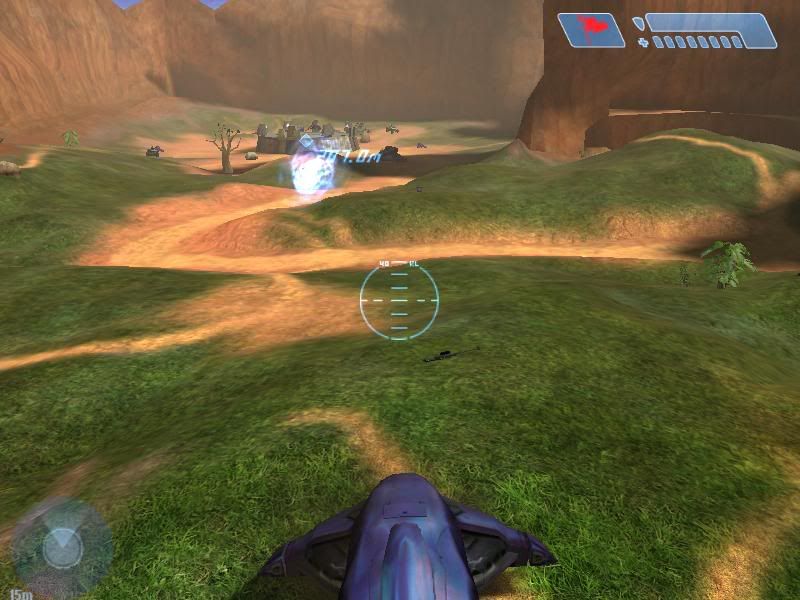
1) Ok first of all let’s get organized, make a folder on your desktop or were you wish that is called “Project”, after you have made that folder in side of it make another folder called “New_Item”. Also make a folder that is called “MP_Model_Build” and at last make a folder called “MP_Extract”. For the last folder make one named “New_Build”.
2) Ok now open the map that the object you want to inject is in, and recursively save it in your (C:\Project\New Item) folder.
3) Now in the Single Player Map that you have open we need to make a raw model offset list. To do this go to Tools > Generate Raw Model Offset List (CSV File) in HMT3.5. Save the offset list in your (C:\Project) folder.
4) Now go to Tools > Extract > Raw Model and then click “Load CSV File." And select the offset list that you saved in your (C:\Project) Folder.
5) In the list of models, find the model you want to inject into another map. Click it to highlight it, and click extract. Save it to the same folder where the metadata for the items model is located. Such as (C:\Project\New_Item\lifepod\vehicles\lifepod) if you were inject a crashed life pod.
6) Now, open up the map that you want to inject the model into. Let’s just say you are using Blood Gulch, and batch extract the meta and the BSP in your “MP_Extract” folder. To do this go to Tools > Extract > Batch Extract in HMT3.5 check the “Extract Meta” Box then hit the “Browse” button and select your “MP_Extract” folder in the “Project” folder you made earlier.
7) Now, once that is complete, with the map open, go to Tools > Extract > BSP/Model Sections. Select your “MP_Model_Build” folder. That will create 3 files in that folder. They should be a .sbsp, .vertices, and an .indices file.
8) Now, go to Tools > Model Decrapper/BSP Builder in HMT3.5. In the big old blank box at the top, right click, and select “add”. Browse to the folder where the item's mod2 data or its model, is saved. It will be in your “New_Item” folder. If it was the crashed life pod we used earlier it would be in (C:\Project\New_Item\lifepod\vehicles\lifepod)
9) For existing vertex area, browse to (C:\Project\MP_Model_Build) folder.
10) For the existing index area, browse to (C:\Project\MP_Model_Build) folder.
11) And, for the Existing BSP block, browse to (C:\Project\MP_Model_Build) folder.
12) Click the "De-Crap These Models and Build a New BSP Chunk While We're At It" button.
13) Now go to your (C:\Project\New_Item) folder and copy and pastes its content in the “New_Build” folder we made earlier.
14) Copy and paste the contents of (C:\Project\MP_Extract) into your folder named “New_Build” with the other contents. Choose to overwrite everything when prompted.
15) Now go to “MP_Model_Build” folder and copy the .sbsp.meta file and pasted it into (C:\Project\New_build\levels\test\MAPNAME\) It should bring up an overwrite confirmation click “Yes”.
16) Now get an original copy of the map you are rebuild and put it in your “New_Build” folder.
17) Now open HMT3.5 if not already opened and go to Tools > Rebuild Map and select the map that you are rebuilding which should be in (C:\Project\New_Build) folder. Click “Yes” to fill in the required fields.
18) In the blank box at the bottom select “Add” and select the .mod2 file in (C:\Project\New_Item\lifepod\vehicles\lifepod) if you were inject a crashed life pod.
19) Also if you are injecting a Weapon, Vehicle, Projectile, Scenery, or something else make sure you also add the scen/vehl/weap/proj files in there also or else they won’t show up in HMT3.5 or anything else how you wish them to.
20) Now click rebuild map and wait to be prompted for a question asking if there are any new vertices say yes and browse to (C:\Project\MP_Model_Build) and select the“.vertices.new” file
21) Another prompt will pop up asking if there are any new indices say yes and browse to C:\Project\MP_Model_Build) and select the “.indices.new”
file.
22) For the next and last prompt from HMT3.5 during this rebuild select “Yes” and wait for it to finish. Once finished you have rebuilt your map with the new model in there. The rebuilt map will be in your “New_Build” folder.
23) Then go into HMT, and open up the re-built map.
24) Then go down to Vehicles for example and swap a banshee for the pelican or sumtin.
25) Then save and paste ur re-built map into ur maps folder.
26) Then Re-name it to Bloodgulch.map and ur done.
I hope this tut helps you out.
And this tut is not done by me it is done by G|-|ost.
I only added steps 23-26!
I have used this and managed to get a pelican, lifepod, and wraith into BG. They all worked too.
Also you will need HMT which you can get here
[glow=red,2,300]Here is a picture of the wraith I injected[/glow]
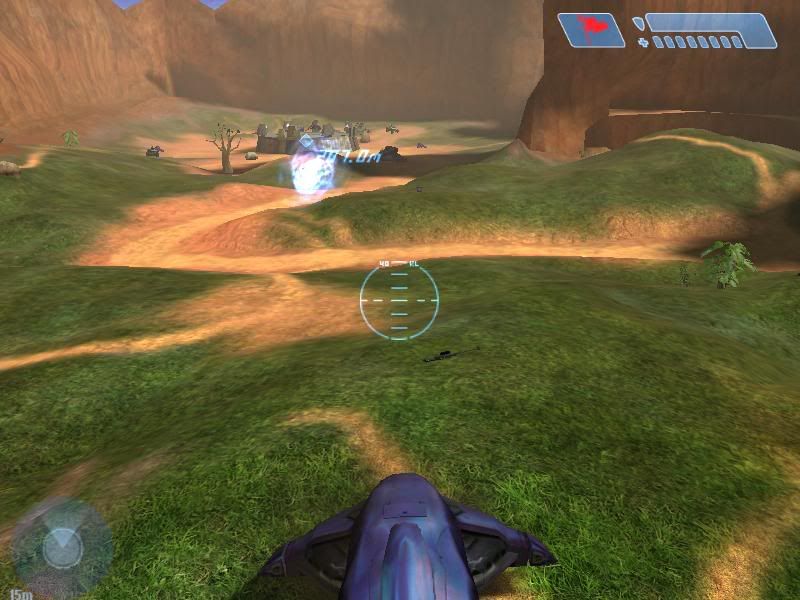




![nc]innova Avatar](http://www.freewebtown.com/MHCLAN/Forum_Stuff/avynorm.png)


